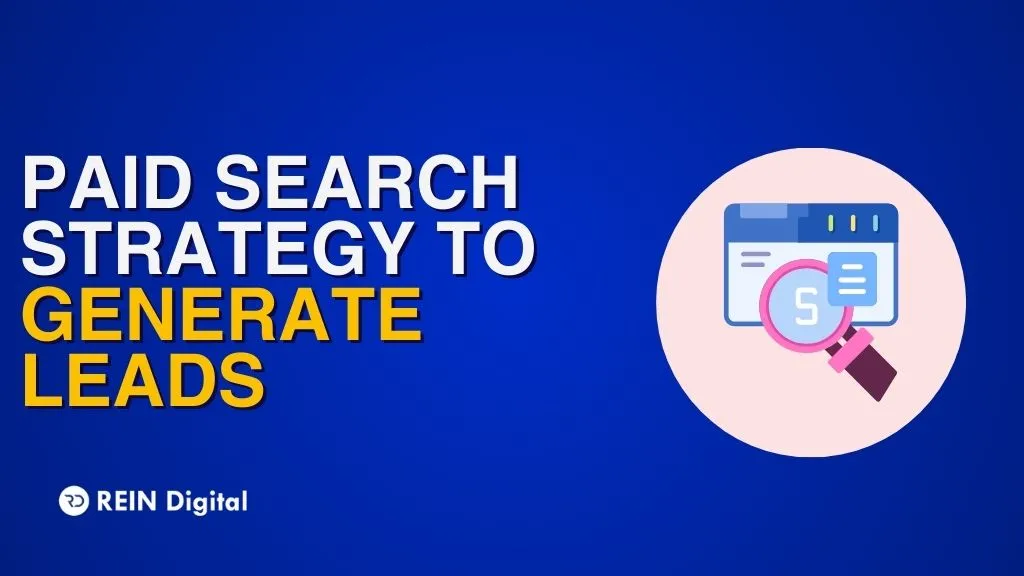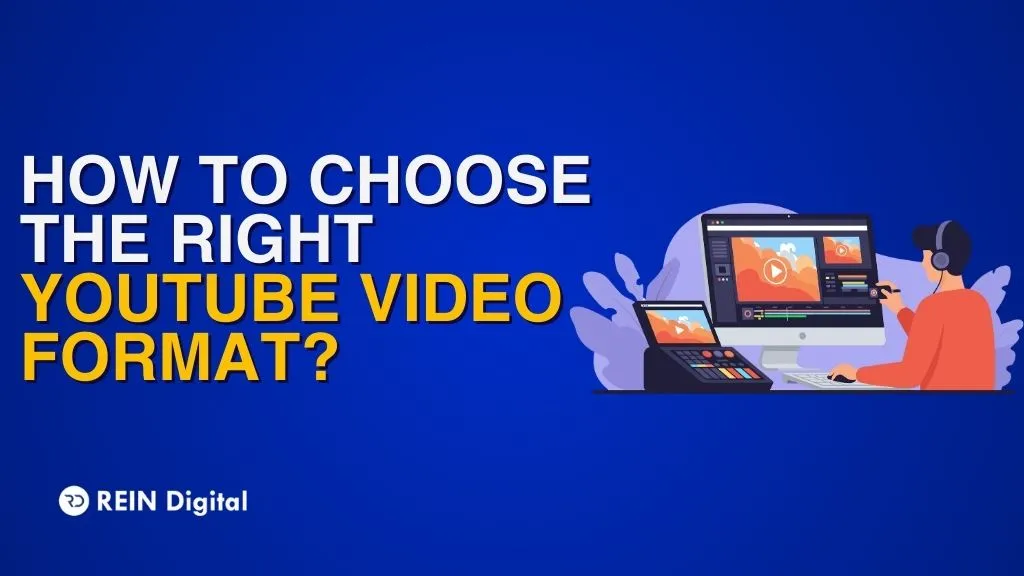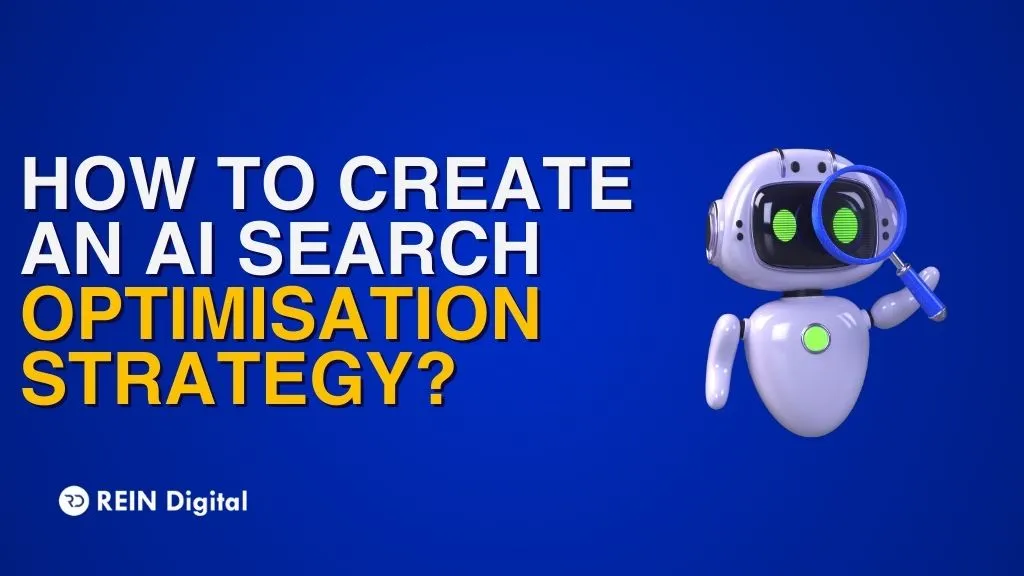.png)
When we think about Google-ing something, the first thought we get is typing something on the Google search bar! But Google has its way of surprising us. It’s not just text that you can search — you can also run a Google search of an image. This is known as reverse image search.
But how to do a reverse image search on a desktop and a mobile? Let’s find out!
What Is A Reverse Image Search?
Google reverse image search, alternatively known as Google Search by Image, is a Google application that enables us to search for images by starting with an image instead of a written or spoken search phrase.
Reverse image search is a data-based image retrieval query approach that entails giving the content-based information retrieval system a sample image on which it will base its search.
It allows you to find out where a picture was first published, as well as additional pages that have published the same image, various sizes of the same image, and comparable photographs.
But before diving into how to do a reverse image search, let’s take a look at why you might need to do a reverse image search.
Benefits Of Reverse Image Search
- When developing content or looking for a certain image, you might have to look for comparable images
- Look for the metadata and dimension of an image
- Take a piece of text and translate it
- Find out whether and how your photographs are being used. This is useful as part of larger backlink analysis and link-building strategy, as well as for brand monitoring.
- Look for any infringements on your copyright
Now that we know why reverse image searches are beneficial, let’s understand how to do a reverse image search on a desktop as well as on mobile.
How To Do A Reverse Image Search On Desktop
A reverse image search on a Mac or PC in a desktop browser is a quick and easy process that’ll be completed only in a couple of seconds. Depending on whether you're using Chrome or another browser from a third party, you have a few alternatives.
How To Do A Reverse Image Search Using Desktop Browser
- Go to the main page of Google Images.
- Click the camera symbol or icon with the alt text “search by image” in the search bar. This will bring up a new search screen with two possibilities.
- 'Paste Image URL,' of an image you obtained on the internet.
- ‘Upload a picture’ from your computer as a search item.
Regardless of the option you use, after adding the URL or uploading the image, all you have to do is click search to get the results.
How To Do A Reverse Image Search Using Chrome
- Browse the image you're looking for on the page where you first saw it.
- Right-tap on the image and select "Save As."
- Choose 'Image search on Google'.
- Following that, Google will display the results of your search.
How To Do A Reverse Image Search On Mobile
A reverse image search on a mobile, such as an Android or iPhone, or a tablet, differs from a desktop reverse image search.
To use the Google reverse image search capability on both Android and Apple devices, you must have the Google Chrome app downloaded or use an app that is particularly designed for this purpose.
How To Do A Reverse Image Search Using Chrome
As the camera icon isn’t available on the search bar on the Chrome app, there are two options that act as a workaround, either by forcing the desktop version or using a version of the right-click method.
Desktop Method
- Go to images.google.com for more information.
- In the bottom right-hand corner of the screen, tap the three-dot menu.
- Tap on 'request desktop site' from the drop-down menu.
- Using the camera icon in the search bar, either using an image URL or uploading a picture, follow the desktop instructions.
Right Click Method
- Go to the page with the image you're looking for.
- Hold down the image until you see a menu appear.
- Choose 'Find This Image on Google'.
How To Do A Reverse Image Search Using Google Lens
On Android phones, Google Lens is a standalone app, whereas, on iOS, it's part of the Google app or Google Assistant app.
It offers a variety of applications for various jobs, and you can also use it to carry out a reverse picture search if necessary. However, because this isn't what it's built for, it's not the greatest use of the software.
How To Do A Reverse Image Search Using Third-Party Apps
There are also a number of third-party applications that allow you to run a reverse image search on your iOS or Android smartphone in the same way that you would on a desktop computer – that is by entering a URL or uploading a photo.
- TinEye
- Yandex
There are also a number of apps available for reverse image search:
- CamFind
- Photo Sherlock
- Reversee
- Reverse Image Search Extension
- Search by Image
To Conclude
While playing around with reverse image search can be entertaining, it can also be a very useful tool when used as part of a larger marketing strategy. It may be used to track marketing, develop links, and keep an eye on your brand.