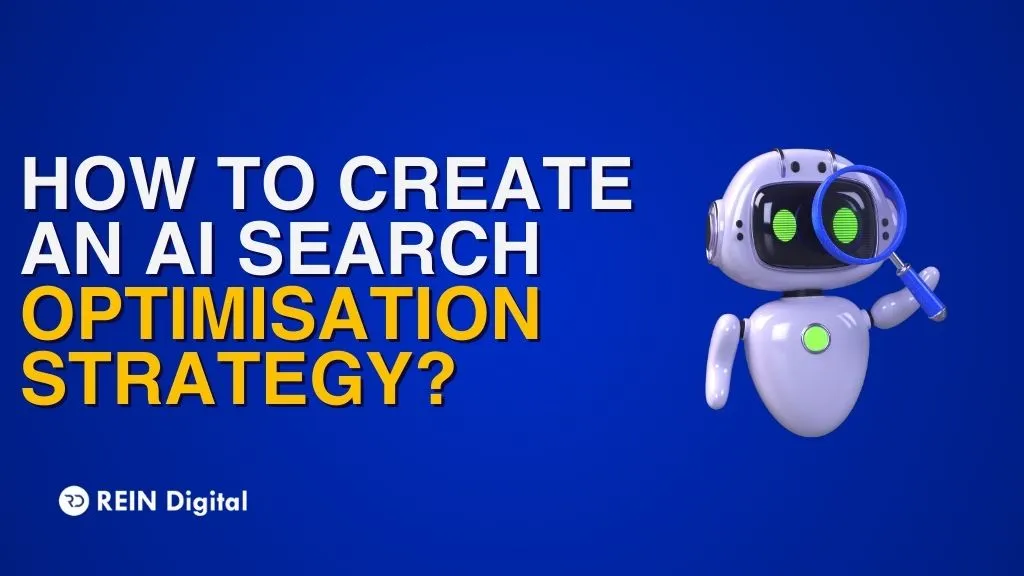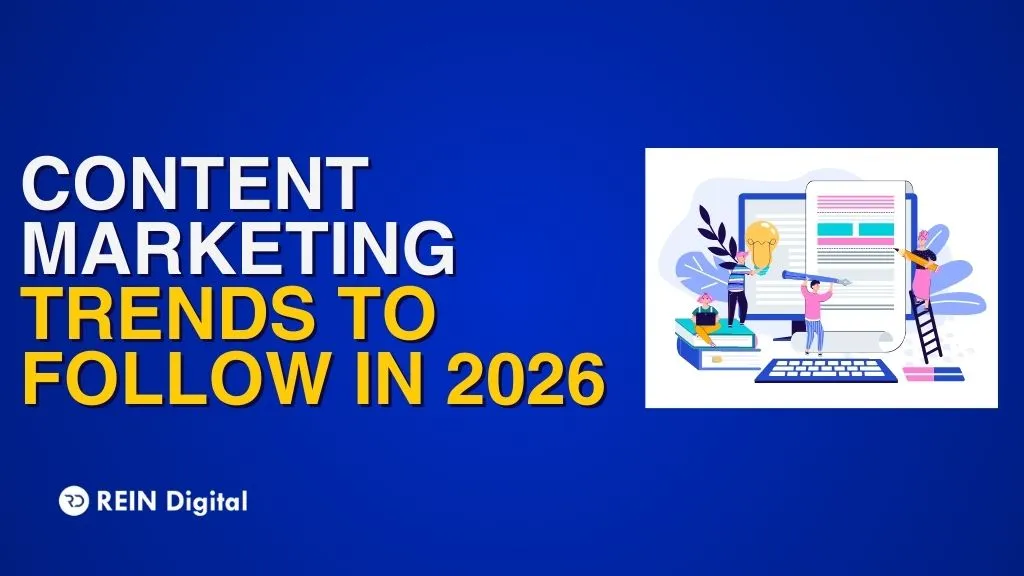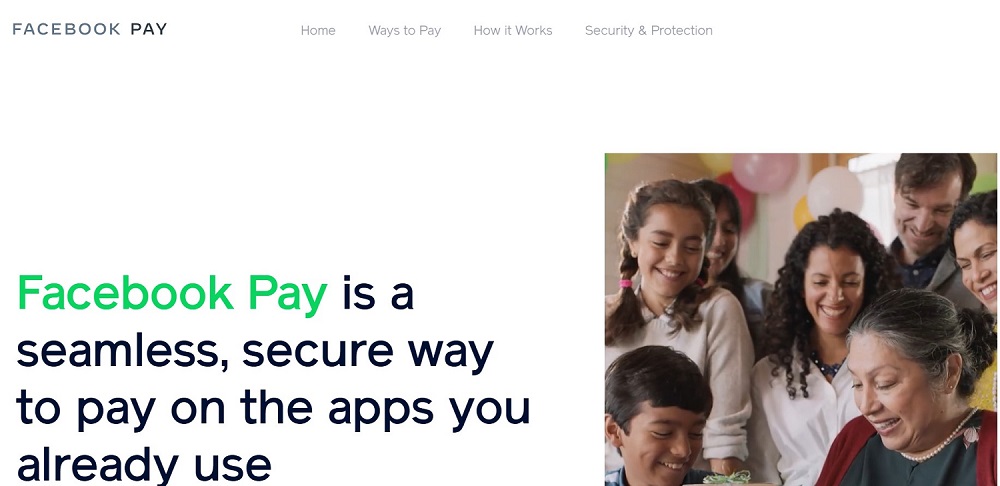
Facebook Pay will let you streamline your payments across all Facebook-owned platforms, including Instagram, WhatsApp, and Messenger. You only got to link a payment method such as a credit or a debit card with Facebook Pay to send money, make purchases, and donate within all Facebook Apps. This payment app is anti-fraud with advanced encryption that keeps users’ payment information completely secure. Facebook Pay accepts only one payment method which will be automatically set as your default payment method. If in case you are opting to choose multiple cards to make your payments, you can choose your default method for payment.
Here’s how to set up Facebook Pay in simple steps via a desktop, your mobile phone, and via messenger.
How to Set Up Facebook Pay on Desktop
- Go to Facebook.com
- Go to “Settings & Privacy”. You will find this on the upper right side corner of the browser’s screen. It will be a small arrow.
- Tap on “Settings”.
- Go to “Account Settings”.
- Click on the Facebook Pay option.
- Under the Payment Methods box, click on the “Add Payment Method” link.
- Now, you will have an option of either adding a credit or debit card or a PayPal account. Select either one of them.
- Enter your debit or credit card details or connect your PayPal account.
- Click on the “Save” option to save these details.
How to Set Up Facebook Pay on Mobile
- Go to the Facebook app and open your profile.
- Go to the “Settings & Privacy” section of your account. Click on the three horizontal stacked lines located in the upper right corner of your screen to access this section.
- Tao on “Settings”.
- Click on “Account Settings”.
- Go to the Facebook Pay option under the “Account Settings”.
- In the Facebook Pay section, you will find the Payment Methods option.
- Click the desired payment option to add them.
- Link your PayPal account or enter your debit or credit card details.
- Save these details by clicking on the “Save” option. Wait for some time for the selected payment method to become visible under the “Payment Methods” option.
How to Set Up Facebook Pay on Messenger
- Go to the Messenger app.
- Click on your profile picture.
- You will find a menu where you select “Facebook Pay”.
- You will be shown an option for adding “Payment Methods”.
- Select your payment method: either add a PayPal account or your debit or credit card details.
What Are The Benefits of Using Facebook Pay?
- Facebook Pay works across all its family apps including WhatsApp and Messenger, making it easily accessible while purchasing whatever your heart desires across platforms at a zero fee.
- The information you enter will be saved and it streamlines the purchasing process so that individuals who have added items in their carts can drop the purchase altogether and even decide to finally go through with it.
- Apart from this another convenience factor of using Facebook Pay is that if you do not want to use the payment app on Facebook but Instagram or vice versa, you can do so easily.
- Facebook Pay is for more than just shopping as you can use it to donate to charity campaigns that pop up on your feed now and then. It could also be your payment method for buying exclusive games or contributing to events.
- Others can easily send you money without entering any personal information of yours and you can pay with your preferred payment option.
- Facebook Pay hugely benefits advertisers as when more people make purchases through social media more will be traffic for certain advertisements of certain products. This wealth of knowledge is used by Facebook to better cater to who they will be showing what ads. This in turn might also require an increase in ad spending.
How to Set Up Facebook Pay for a Business Page?
Setting up Facebook Pay for business pages is the same as setting it up for other accounts or profiles. Follow the steps given above depending on whether you use a phone or a desktop. Facebook Pay is highly advantageous to small businesses as they have no charging fee. However, make sure your business has other payment options for customers with no Facebook Pay.
The Bottom Line: How to Set Up Facebook Pay
Facebook Pay is an excellent feature that allows users to make different payments for purchases from social media. You can avail this option while making a purchase or sending money on all the apps of the Facebook family without being redirected to a landing page for payments.
When you use Facebook Pay for transactions, you do not pay a processing fee. Your transactions on the Facebook Pay app are protected and secure as it has the following:
- An anti-fraud software that can monitor suspicious activity
- A data encryption program that will protect your payment information
- Pin and biometric options for additional security