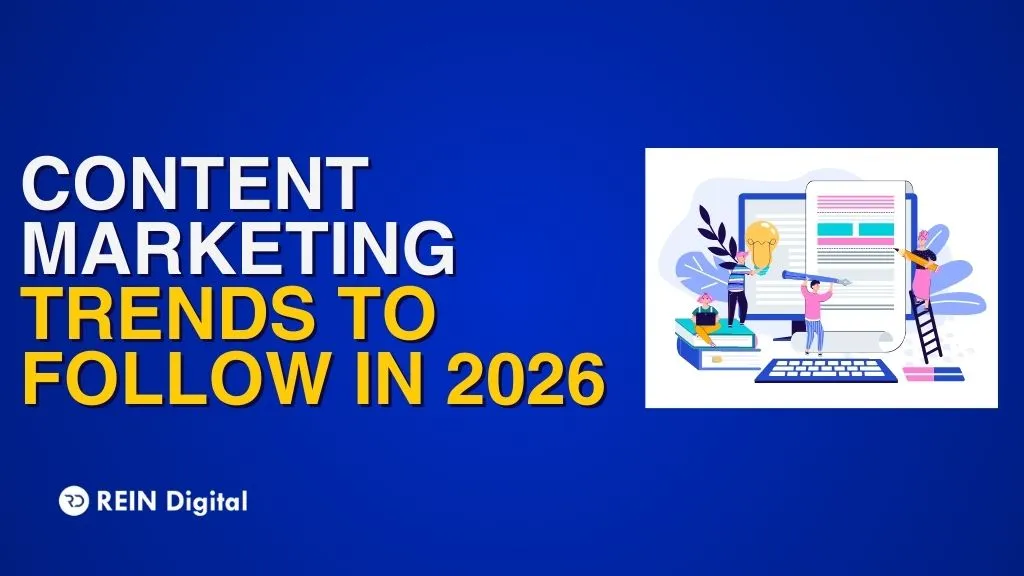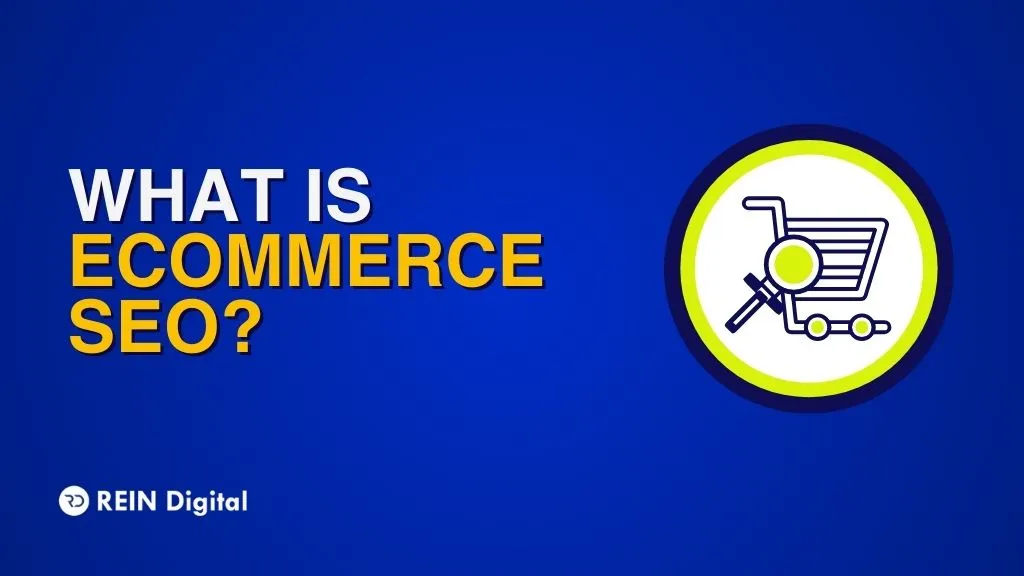Google Search Console or as previously known as the Google Webmaster Tool is a platform that is free for anybody with a website to monitor and optimize their organic position in Google. Viewing your referring domains, mobile site performance, rich search results, and most-trafficked queries and pages are all part of this.
According to Google, Search Console will be useful whether you are a business owner, SEO professional, marketer, site administrator, web developer, or app maker.
How to Use Google Search Console
1. How to Register Your Website with Google Search Console
- Log in with your Google account. If it's a company website, be sure you're using your business (not personal) account.
- Go to Google Webmaster Tools and fill out the form.
- "Add a property" will appear.
- Select "Website" from the drop-down menu and input your website's URL.
- Check that you're using the exact URL that displays in your browser's address bar.
"Continue" should be clicked.
- Choose a method to prove that you own your website (HTML file upload, HTML tag, domain name provider, GTM container snippet, or GA tracking code).
- Add both http:// and https:// as distinct sites if your site supports both. Each domain must also be added (for example, reindigital.com, blog.reindigital.com, and www.reindigital.com).
Google started recording data for your property as soon as you add it to GSC – even before it has been validated that you are the site owner.
2. GSC Verification of Your Website
Although GSC grants you access to sensitive information about a site's or app's performance, you must first prove that you own that site or app.
Control over a certain property is granted to a specific user through verification. Each GSC property must have at least one confirmed owner.
Adding to this, the authenticating of your property has no effect on its PageRank or performance in Google search. Of course, you may utilize GSC data to strategize how to rank higher – but merely adding your website to GSC will not increase ranks.
3. Methods of GSC Verification
- Upload an HTML file to a specified position on your website to verify it.
- Sign in to your domain registrar (such as GoDaddy, eNom, or networksolutions.com) and validate your site straight from GSC, or create a DNS TXT or CNAME record.
- HTML element: Insert a meta> tag into the HEAD> portion of the HTML code for a given page.
- Google Analytics tracking code: Paste the GA tracking code from your site. (This option requires "edit" access in GA.)
- Google tag manager’s container snippet code: Copy the code snippet of the GTM container of your site. (This option requires View, Edit, and Manage container-level access in GTM.)
Google-hosted sites, including Blogger and Sites pages, are validated automatically.
4. Users, Owners, and Permissions in GSC
There are two sorts of GSC roles. I know you're eager to get to the good stuff (cough, data), but you must do it correctly.
In GSC, an owner has complete authority over their properties. They can add and delete other users, modify settings, view all data, and utilize all tools. A verified owner has finished the property verification process, and a delegated owner has been added by a verified owner. (Delegated owners can add other delegated owners.)
A user can access all data and do some operations, but they cannot create new users. Full users can see the majority of data and do some activities, whereas restricted users can just view the majority of data.
Carefully consider who should have particular permissions. Giving everyone complete control might be harmful; you don't want someone to inadvertently modify a critical setting. Try to offer your team members just as much power as they require.
5. Do You Require a Sitemap
A sitemap is not required to appear in Google search results. Google claims that as long as your site is properly ordered (i.e., pages are logically connected), its web crawlers will generally locate the majority of your pages.
However, there are four instances in which a sitemap will boost your site's crawlability:
- It's rather large. The more pages you have, the more likely Googlebot will overlook any modifications or additions.
- It features several "separated" pages. Any page that has little inbound connections from other sites is more difficult for a web crawler to find.
- It's brand new as only new sites have little backlinks (links from other sites), they are less discoverable.
- It makes use of rich media material and/or appears in Google News. In these circumstances, your sitemap assists Google in formatting and displaying your site in search.
Once you've created your sitemap, use the GSC sitemaps tool to submit it.
6. Dimensions & Metrics for GSC
Before utilizing GSC, you need to be familiar with a few terminologies.
What exactly is a Google Search Console query?
It is a Google SERP search word that results in impressions of your web page. Only in Search Console can you discover query data, not in Google Analytics.
What exactly is an impression?
Every time a link URL shows in a search result, an impression is created. For the impression to count, the user does not need to scroll down to view your search result.
What exactly is a click?
When a person clicks on a link that takes them away from Google Search, it counts as one click. If a person clicks a link, then clicks the back button, then clicks the same link again, it is still considered one click. If they then click another link, that's two clicks.
A user's click on a link within Google Search that launches a new inquiry is not counted as a click.
This also excludes sponsored Google results.
What is the average position?
This is your page(s)' average ranking for a query or search. Assume our SEO tool guide is ranked second for "SEO software" and fourth for "keyword tools." This URL's average position would be 3. (assuming we were ranking for literally nothing else).
What exactly is CTR?
CTR, or click-through rate, is calculated by dividing Clicks by Impressions and multiplying the result by 100. If our post appears in 20 searches and receives 10 clicks, our CTR will be 50%.
7. Google Search Console Filtering
GSC provides numerous methods for viewing and parsing your data. These filters are quite useful, but they can also be perplexing when you're just getting to know the tool.
Types of Search
There are three sorts of searches: web, picture, and video. I usually select "web" because that is where the majority of HubSpot Blog visitors come from, but if you receive a lot of hits from image and/or video searches, be sure to alter this filter accordingly.
Date Range
GSC currently provides data for 16 months (up from 90 days). You can select from several pre-set time periods or enter a custom range
You may compare two date ranges in the "Compare" tab, just like you can compare search types.
Queries, Page, Country, Device, and Search Appearance are all examples of search terms. To add up to five more types of filters, click "New" next to the Date filter: query, page, country, device, and search appearance.
8. Report on Index Coverage
The index coverage report displays the status of each page on your site that Google has attempted to index. You may use this report to diagnose any indexing difficulties. Each page has one of four statuses:
- The page could not be indexed.
- The page has been indexed, however, there is an issue.
- The page is an alternative page containing content that is identical to that of a canonical page. As a result, it has been purposely omitted while the canonical page has been discovered and indexed.
9. How to Use Google Search Console
- Determine your most popular pages.
- Determine your high-CTR inquiries.
- Consider the average CTR.
- Keep an eye on your CTR over time.
- Keep track of your impressions throughout time.
- Keep track of your average position over time.
- Determine your top-ranking pages.
- Determine your lowest-ranking pages.
- Determine whether your rating has risen or fallen.
- Determine your most popular inquiries.
- Compare the search performance of your website on desktop, mobile, and tablet.
- Compare the search performance of your site in different countries.
- Determine the number of times your pages have been indexed.
- Learn why certain pages haven't been indexed.
- Keep track of the overall number of indexed pages as well as indexing problems.
- Determine mobile usability concerns.
- Find out how many total backlinks your website has.
- Determine which URLs have the greatest number of backlinks.
- Determine which websites have the most links to you.
- Determine the most often used anchor text for external links.
- Determine which pages have the greatest number of internal connections.
- Determine the total number of internal links on your website.
- Locate and correct AMP problems.
- See how Google perceives a URL
10. Determine your most popular pages
- Select Performance.
- Select the "Page" tab (next to Queries).
- Set the time range to "Last 12 months." (A full year provides a thorough snapshot of your traffic, but you are free to choose the period.)
- Make certain that "Total clicks" are chosen.
- To sort from highest to lowest, click the little downward arrow next to "Clicks."
11. Determine your high-CTR inquiries
- Select Performance.
- Navigate to the "Queries" tab.
- Set the time range to "Last 12 months." (A full year provides a thorough snapshot of your traffic, but you are free to choose the period.)
- Ensure that "Average CTR" is chosen.
- To sort from highest to lowest, click the little downward arrow next to "CTR."
12. Consider the average CTR
- Select Performance.
- To change the period, click the date. Choose the range that interests you. (Alternatively, select "Compare" to compare two date ranges at the same time.)
- Take a look at "Average CTR."
- Select Performance.
- To change the period, click the date. Choose the range that interests you. (Alternatively, select "Compare" to compare two date ranges at the same time.)
- Take a look at "Total impressions."
- Navigate to Status > Performance.
- To change the period, click the date. Choose the range that interests you. (Alternatively, select "Compare" to compare two date ranges at the same time.)
- Take a look at "Average position."
13. Keep an eye on your CTR & impressions over time
Any large movement is noteworthy: If it has decreased but impressions have increased, you are just ranking for more terms, hence average CTR has decreased. You've lost keywords if your CTR has grown while your impressions have fallen. Kudos if both CTR and impressions have increased; you're doing something correctly!
This number should rise as you generate more content and improve your existing pages. (Of course, there are exceptions — perhaps you've opted to target a small number of high-conversion keywords rather than a large number of low-conversion ones, or you're focused on other channels, etc.)
14. Track the average position over time
On a macro level, the average position isn't informative. Most people are anxious when it rises, but this is naive. When a page or collection of pages begins to rank for more keywords, the average position normally rises; after all, unless you're ranking for the same or better position than your current keywords, your "average" will rise.
15. Determine your top-ranking pages
- Select Performance.
- Navigate to the "Page" tab.
- Set the time range to "Last 28 days." (You want an accurate, up-to-date picture of your pages.)
- Make certain that the "Average position" is chosen.
- To sort from smallest (good) to highest, click the little upward arrow next to "Position" (bad).
- Select Performance.
- Navigate to the "Page" tab.
- Set the time range to "Last 28 days." (You want an accurate, up-to-date picture of your pages.)
- Make certain that the "Average position" is chosen.
- To sort from highest (worst) to lowest (best), click the little downward arrow next to "Position" (good).
16. Determine your most popular queries
- Select Performance.
- Navigate to the "Query" tab.
- Set the time range to "Last 12 months." (A full year provides a thorough snapshot of your traffic, but you are free to choose the time period.)
- Make certain that "Total clicks" are chosen.
- To sort from highest to lowest, click the little downward arrow next to "Clicks."
17. Determine mobile usability concerns
- Navigate to Mobile Usability.
- Check that "Error" is chosen.
- Scroll down to the Details section to find out which Errors are creating mobile usability difficulties and how frequently they occur.
- To see the URLs of the impacted pages, double-click on any Error type.
18. Find out how many total backlinks your website has
- Select Links.
- Navigate to the Top Linked Pages report.
- Examine the "Total external links" box.
- To sort backlinks from highest to lowest, click the downward arrow next to "Incoming links."
Every backlink indicates to Google that your material is reliable and helpful. In general, the more backlinks there are, the better! Of course, quality is important; one link from a high-authority site is far more beneficial than two links from a low-authority site. Simply double-click a URL in the report to discover which sites are linked to it.
19. Locate and correct AMP problems
- Select AMP.
- Check that "Error" is chosen.
- Scroll down to the "Details" box to discover what kinds of problems you're having and how frequently they occur.
Google suggests that you rectify any issues before seeing the sites in the "Valid with warnings" category. By default, mistakes are sorted by severity, frequency, and whether or not they have been resolved.
20. See how Google perceives a URL
- At the top of the page, click the white magnifying glass.
- Enter the URL of the page. (Ensure that it is related to the property you are now viewing.)
Open the Index coverage card to learn more about the URL's presence on Google, such as which sitemaps point to this URL, the referring page that led Googlebot to this URL, the last time Googlebot crawled this URL, whether you've allowed Googlebot to crawl this URL, whether Googlebot could fetch this URL, whether this page disallows indexing, the canonical URL you've set for this page, and the URL Google has chosen as the canonical for this page.
Conclusion
Based on the modifications made by Google Search Console, we may anticipate seeing more:
- More information from Core Web Vitals.
- Publishers now have access to new content reporting tools.
- Bringing together Google Analytics and Google Search Console SEO data.
You now understand why Google Search Console is a must-have tool for SEO practitioners.