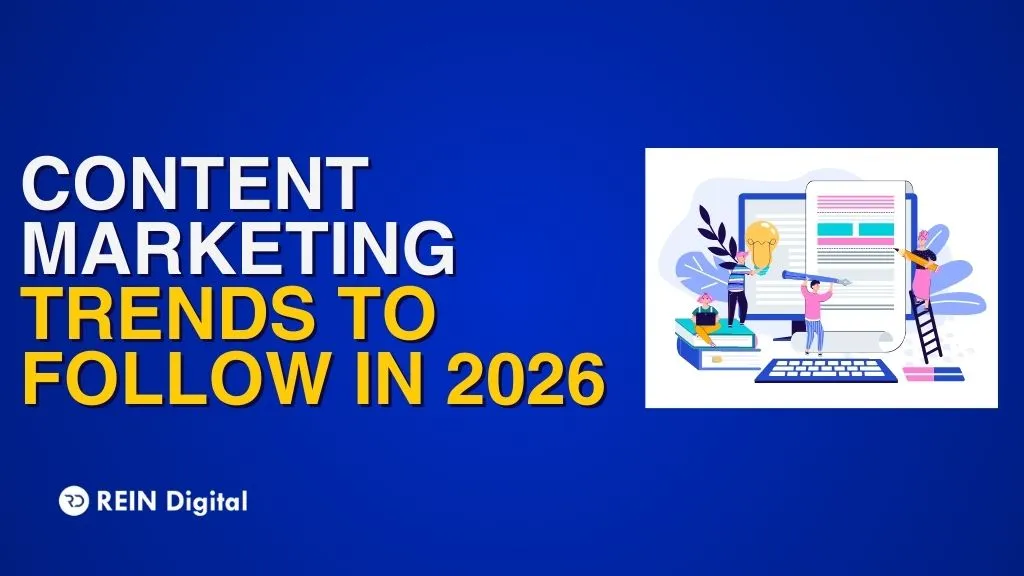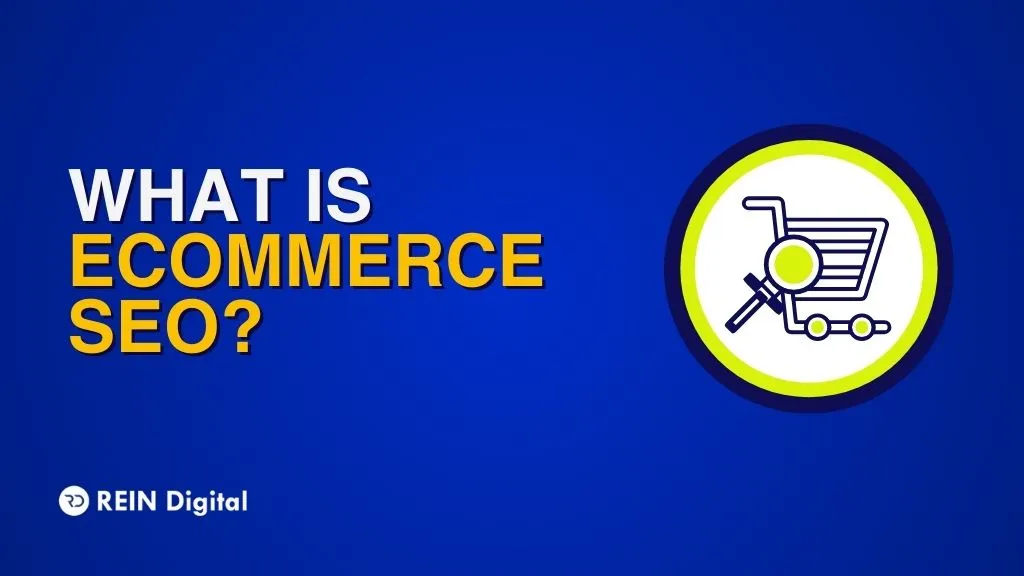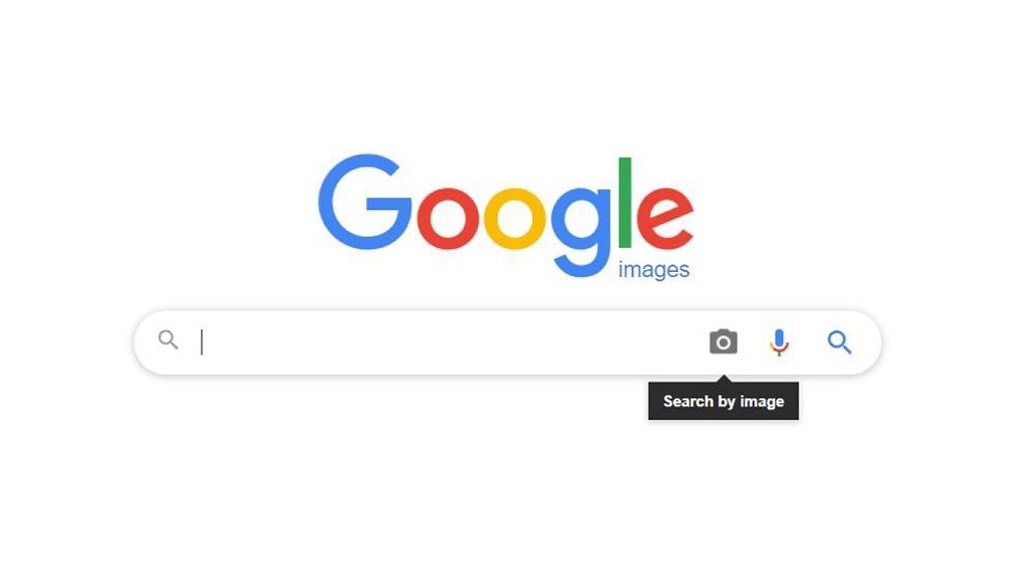
Image search is the process of searching a term online and finding all the images related to it. Most search engines offer this service and it's great for finding out what your searched term looks like. But have you ever had an image without knowing what it's called and wanted to find more about it? That's called a reverse image search.
- You can use the reverse image search option offered by Google on any desktop computer. Simply go to images.google.com and click on the camera icon.
- You can either drag an image from another window and drop it there, paste in the URL for an image you must have seen online, or upload an image from your computer's hard drive.
How to Reverse Image Search on Mobile Device
1. Use Google Reverse Image Search On Your Mobile
Google has built a reverse image search function into your tablets and mobile phones, albeit on limited grounds. When you visit images.google.com on your mobile device, the camera icon won't be showing up in the search bar. To get the camera icon, you must load the desktop version on your mobile phone.
How to Do a Reverse Image Search Using Safari and Google Chrome
It works best in Safari and the best version can be availed in the Chrome browser (Android or iOS).
- If you are using Safari, the aA icon at the top left is where you need to go.
- Select "Request Desktop Website" from there.
- If you are browsing through Chrome, go to the 3 dot menu and tap.
- Scroll down the drop-down menu till you find "Request Desktop Site".
Both these browsers can load the desktop version of Google images wherein you will find the camera icon. Now you can easily upload photos from your mobile's camera roll. Depending on the type of phone you are using, Google Chrome also supports a reverse image search workaround.
- Hold your finger on the image you want to search until a pop-up menu appears.
- Select "Search Google for This Image" at the bottom of the menu.
- This function is inapplicable on Google app or the other browsers, not even on Safari. It only works on Google Chrome.
- If somehow it doesn't work, you can click on the "Open Image" option in the "New Tab".
- Copy the URL from there and return to images.google.com to paste it.
- Either of these methods will reverse the results of the image search.
- You might need to click on "More Sizes" to see just the images.
- You can narrow down your query through available options, such as clip-art equivalents, animated GIFs, or scrolling through the color scheme of the original image.
- Google Lens offers a reverse image search option too with its app which is also a part of the Google app, Google Assistant, and Google photos on both Android and iOS.
- Lens is more helpful in performing tasks like finding a product to buy, identifying things, or instant translation rather than finding a source image.
2. How to Reverse Image Search: Use Bing Visual Search On Mobile
Another big search engine in the answer to how to do a reverse image search is Bing from Microsoft. Bing calls this process "visual search".
- When you use Bing, a pop-up will ask you to allow Bing access to your camera to search with an image. You can decline or accept with a tap.
- The next screen will show a browse button at the bottom left of the page.
- Clicking on that will allow you to take a photo, browse third-party services, or browse your photo library.
- Tap the browse button and find photos that are stored in third-party services like Dropbox, Google Drive, and iCloud Drive.
- Bing has come up with the latest versions on its app (Android and iOS) to let you snap photos and image search the same immediately.
- You can also upload photos from your camera roll, point your camera at math or text problems, or scan a QR code.
3. How to Reverse Image Search: Use Third-Party Image Search Engines
There are a few numbers of search engines that are dedicated to looking up just pictures. However, not all of these search engines work directly with the default browsers or your smartphone. Here are some examples of image search engines: TinEye and Yandex. Apart from the search engines mentioned herewith, there are others also that are greater specifically to find out if your creative work has been stolen. Pixsy and Berify are search engines. These search engines track stone images and alert you if your image is being used without permission. This will help you collect the theft, making the search engine worthwhile.
TinEye
TinEye is crawling with over 52 billion images to date (phew!). This search engine allows search by drag-and-drop, upload, or URL on the desktop. On your smartphone, you only need to click the upload icon (and upward arrow) and receive options to take a photo, upload photos from third-party sites, or use photos from the library.
Yandex
Yandex is a Russian search engine and looks a bit like Bing-goes-Cyrillic. Its unique image search engine works right from the browser on mobile devices. Click on *Images", tap on the camera icon in the search bar, get the usual options: find a photo from a third-party service, upload a photo, and take a photo.
How to Reverse Seach Image Using Apps
If you are a person who prefers apps over browsers, here are some apps that you can use on your smartphone to assist you in reverse searching an image.
CamFind
CamFind is a very basic tool for taking shots on your smartphone and searching for similar items. You will also get a price comparison if your shot is a product. It is free on both iOS and Android.
Search By Image
On Search By Image, you can manipulate an image before uploading to this app and get desired results on Yandex, TinEye, Bing, and Google. It's free for Android.
Reversee
Reversee sends your pictures directly into the Google Images database and searches for similar images. If you upgrade to its pro version for 3.99 dollars through an in-app purchase you will be able to get your results from Yandex and Bing as well. It is free for iOS.
Eye Lens
Eye Lens is not an app you go into because it's only an app that helps in adding an extension on other apps such as Facebook or My Photos.. It can put extension buttons on Facebook, Photos, and other apps. Therefore, along with Send or Copy options, you will have an option to Search Image. The results from Yandex, TinEye, and Google will appear on your mobile browser. Eye Lens comes for 2.99 dollars for iOS.
Closing Thoughts
Some apps and browsers on how to reverse search images are safari, Yandex, TinEye, CamFind, and others. These search engines and apps allow you to click an image and find relevant terms about the image you uploaded. These services are super simple to use and require very little time to figure out. Happy searching!