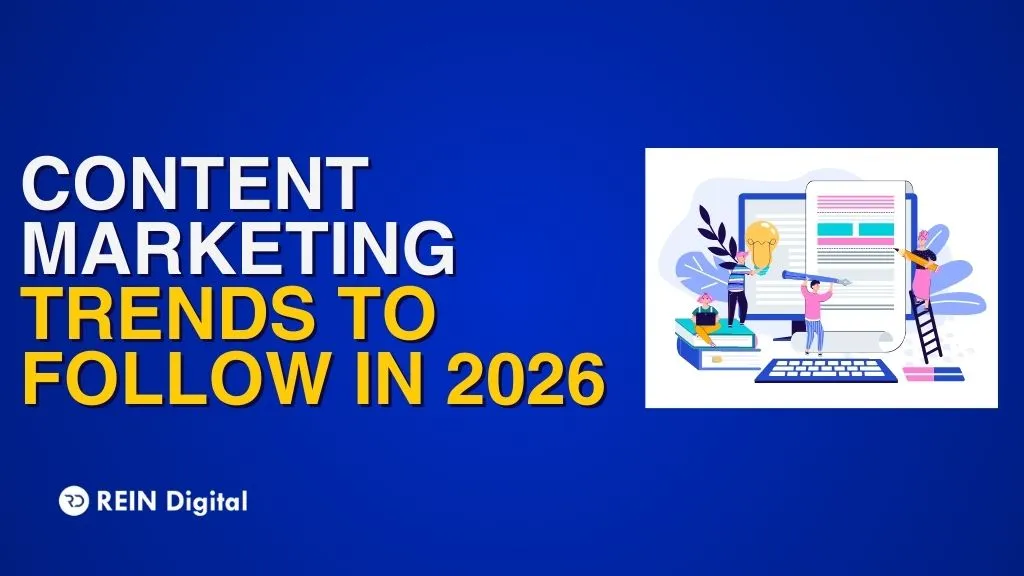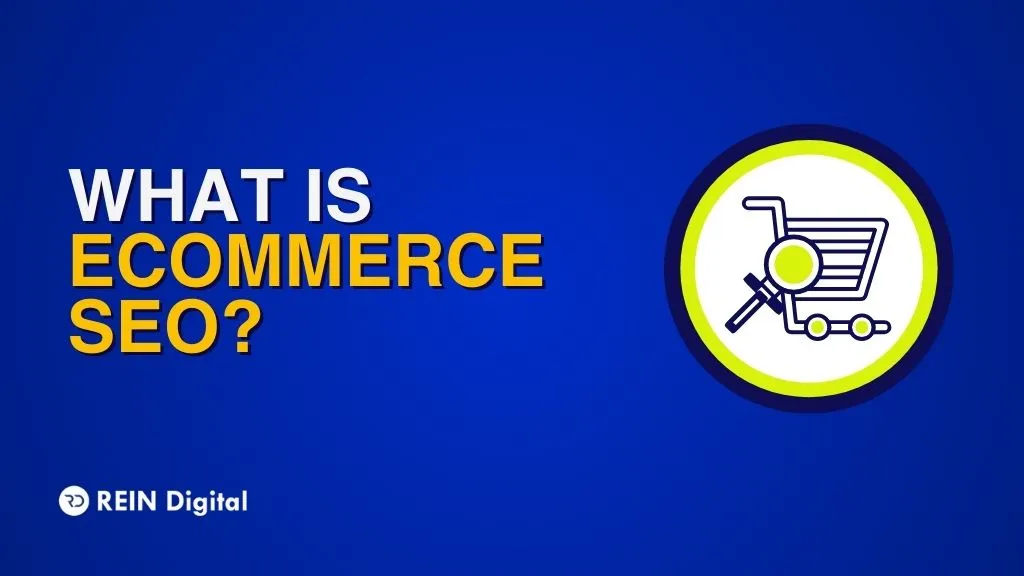.png)
Running a successful business is equivalent to running a successful ad campaign. In this present world of social media, Facebook ads are major click baits with which both Facebook and you are assured to generate revenue. There are billions of Facebook users out there and with the right ads, you have a wide opportunity of gaining organic reach - that too in just a few clicks.
How to create Facebook ads is the most searched question for businesses new to the platform. Are you one such entrepreneur? We have brought to you a detailed instruction guide on how to create Facebook ads and you will be amazed to see how easy it is. Let’s get reading!
How to Create Ads on Facebook
Facebook offers its users a ton of paid ad placements and options and all of them can be broken down into 3 basic elements:
- Ads Sets: You require an ad set for each set audience that you are targeting based on their different characteristics.
- Ads: Your actual ads live inside your ad sets. Each set can contain a wide variety of ads that vary in images, colour, copy, etc.
- Campaigns: The campaign includes all of your assets.
With the terminology of digital advertising out of the way, let’s dive into the steps of how to create Facebook ads.
How to Create Ads on Facebook Ads Manager? Follow These Instructions!
1. Create a Facebook Ads Manager Account
Facebook Ads Manager is a dashboard that helps you to overview all your campaigns. Let’s check out the highlights of this dashboard:
- It shows you an estimate of your daily spend on ads.
- The columns in the dashboard filter your ads so that you can custom view the results.
- It also shows the cost, frequency, and reach of your ads making it easy for you to make performance reports and decisions.
To use Facebook Ads Manager you must have a Facebook Business Page. you cannot run ads through personal accounts on Facebook. Here’s how to create an account on Facebook Ads Manager:
- Go to https://www.facebook.com/business/tools/ads-manager
- Navigate to “Go to Ads Manager”.
- On the ad account set up, confirm your information.
- Choose your payment method.
- Save the changes.
Once done, the Ads Manager will become the control centre of all your Facebook ads. The dashboard you see after logging into your Facebook Ads Manager account is where all of your ads, ad sets, and campaigns will be shown. Initially, it will be empty and once you create your first ad it will even show the results they have driven for your business page.
So how to create Facebook ads, ad sets, or campaigns? On your dashboard, select the type of ad you want to create and tap on the “Create” button.
2. Choose Your Objective
The first thing that the Facebook Ads Manager will ask you to select after you press on create an ad is to choose an objective for your campaign. Objectives help in clarifying the goals of your individual ads or campaigns. Here are the 11 objectives that Facebook Ads Manager offers you:
- Brand Awareness: Choose this objective if you want to increase the overall awareness of your brand with the help of ads. Upon choosing this objective, the ads you create will be shown to the people who are more likely to click on them.
- Reach: This objective will help you show ads to the maximum number of users all the while keeping within the limits of your budget. You can even choose to show these ads to people closest to your business locations.
- App Installs: Want to create reach for your app? Select this objective to drive more installs by linking directly to the Google Play Store and App Store. You can even choose to target high-value users.
- Traffic: If growing the number of visitors on your Messenger conversation, app or website is your ultimate aim, then select this objective. It will bring in users who will take valuable action when on the platform in question.
- Lead Generation: This objective makes it easy for people to learn more about your brand. This will prompt them to sign up for more information or spend more time with your website or app.
- Messages: This objective will prompt users to open messages on Messenger and you can answer their questions, boost sales, and collect leads.
- Engagement: Want more people to engage with your posts through comments or follow your page, select this objective. It will also increase the likes and shares you receive on your posts. Plus, you can optimise offer claims and event response.
- Video Views: Your videos will be shown to people who are very likely to be interested in them and watch them till the end.
- Conversions: The conversion objective increases actions on your app or website. Whether you want registrations, leads, purchases, or other types of conversions, this objective will prompt users to do something.
- Store Visits: Select this objective if you want to bring people offline and online shopping at your physical store locations.
- Catalogue Sales: Catalogue sales help you in promoting the relevant products automatically. You only need to upload your catalogue and set up the relevant campaign and the right products will be shown to the right customers.
3. Target The Right Audience
The next step is to let Facebook know who your audiences are. You can configure this with each ad set of your campaign. You can narrow your audiences by an audience definition gauge tool right next to the audience targeting fields. The tool will give you a potential reach number after considering all your preferences.
If you are unsure of which specific audience to choose, think of your objective. Want to drive traffic? Focus on the people interested in your offer. Want to build awareness around your brand? Focus on a general audience.
Facebook has 3 built-in audience targeting options such as
1. Core Audiences: It defines an audience based on geography, interests, age, and more. With this option, you set the rules for the destination of your ads. You can adjust the target audiences to be as well-defined or broad as you like based on the following criteria:
- Location: Advertise in countries, communities, and cities where you intend to do business.
- Behaviour: Target your ads based on certain consumer behaviours such as device usage and prior purchases.
- Connections: Select the people who are connected to an event or your Facebook page. You may even exclude them and find new audiences.
- Demographics: You can select your audiences based on job title, education, gender, age, and more. You can track those people who received your ads but without any personally identifiable information about them.
- Interests: You can add hobbies and interests (such as action films or organic food) of the people you want your advertisement to reach.
2. Custom Audiences: These are people who are engaged with your business offline or online. They could be your loyal customers or people who have visited our website or used your app. You can target them by filling in the following criteria:
- Contact Lists: Using information from your email list or CRM systems you can contact and connect with your custom audiences on Facebook. This info can also be used for online retargeting.
- App Users: Are you a developer wandering in the Facebook Ads Manager? Install the Facebook SDK and create relevant ads to drive people to take in-app actions such as making a purchase, viewing an item, or returning to a game.
- Site Visitors: the Facebook pixel will help you create a custom audience list by tracking who visits your website or has taken some actions there. With pixel, you can show targeted ads for items they have previously viewed.
3. Lookalike Audiences: These are people who have similar interests to your regular, loyal customers. It's an effective and quick way to connect with people who are likely to click on your ads. All you need to do is create a source of people you know and the ads will reach people amongst them with common traits and interests.
4. Set The Ad Budget
Facebook Ads allows you to set two kinds of budget:
- Daily Budget: To run your ad set continuously throughout the day, you can set a daily budget. This means that Facebook will keep track of your daily spending while showing ads to your target audience. There is a minimum budget for a day which is set at $1.00 for each ad set. It also must be twice your CPC value.
- Lifetime Budget: This refers to spending for a specified length of time throughout which your ad will run.
What is An Ad Auction?
So, what does the budget mean to Facebook? These are limits set by you for the ad auction that happens after you submit an ad to the Ads Manager. Facebook will never spend more than what is set on your budget. Ad auctions determine which ads must be shown to which people. They will use the information you provide to do this for the price you bid on or less.
You can set two things at an ad auction:
- A lifetime or a daily budget that you can alter throughout the campaign
- The maximum amount you are willing to pay when someone takes an action or sees your ad.
Is your ad campaign aimed at more than 200,000 people? Reach and frequency buying will give you controlled and predictable ad delivery at a locked price. You can plan how many people see your ad, how often they order or react to such ads, and more for 6 months in advance.
5. Create Your Ad
Now let’s check out how to design your ad! How your ad must look depends on the objective you chose in the beginning. Here the ad formats come into play. Facebook offers 8 ad formats:
- Photo: These are the traditional simple formats that convey your brand’s motto through high-quality photographs or illustrations.
- Video: Tell your story right with motion, sound, and sight in a range of styles and lengths.
- Stories: These are highly customizable videos, images, or text that inspires them to know more about your brand.
- Messenger: You can show such ads in your Messenger chat with people or businesses with automated or interactive features.
- Carousel: These have 10 videos or images as a single ad, each with its own link.
- Slideshow: These are lightweight clips of motion ads with text and sound that go across your story beautifully.
- Collection: These ads let people uncover, browse, and purchase whatever you are offering.
- Playbles: These ads offer people an interactive preview of your app before they download it.
When you have finally chosen the ad format, you have to now adhere to certain design criteria set by Facebook:
- For single-image ads
- Image resolution: 1080 ✕ 1080 pixels (including CTA)
- Image ratio: 1:91:1
- Ad headline: 25 characters
- Text: 125 characters
- For multi-image ads
- Image resolution: 1080 ✕ 1080 pixels
- Image ratio: 1:1
- Ad headline: 40 characters
- Text: 125 characters
- Link description: 20 characters
The Bottom Line On How to Create Facebook Ads
Once you have created your ad you have the provision to manage and monitor your ads and even receive custom reports on them. You can check which version of your ad is working better than the other. All the adjustments, tweaks, and deliverable options will be under your sole control. The Account Overview option will show your ads’ performance across all campaigns whereas the Campaigns, Ad Sets, or Ads tab will give you an overview of individual ads.
Running a successful business is equivalent to running a successful ad campaign. In this present world of social media, Facebook ads are major click baits with which both Facebook and you are assured to generate revenue. There are billions of Facebook users out there and with the right ads, you have a wide opportunity of gaining organic reach - that too in just a few clicks.
How to create Facebook ads is the most searched question for businesses new to the platform. Are you one such entrepreneur? We have brought to you a detailed instruction guide on how to create Facebook ads and you will be amazed to see how easy it is. Let’s get reading!
How to Create Ads on Facebook
Facebook offers its users a ton of paid ad placements and options and all of them can be broken down into 3 basic elements:
- Ads Sets: You require an ad set for each set audience that you are targeting based on their different characteristics.
- Ads: Your actual ads live inside your ad sets. Each set can contain a wide variety of ads that vary in images, colour, copy, etc.
- Campaigns: The campaign includes all of your assets.
With the terminology of digital advertising out of the way, let’s dive into the steps of how to create Facebook ads.
How to Create Ads on Facebook Ads Manager? Follow These Instructions!
- Create a Facebook Ads Manager Account
Facebook Ads Manager is a dashboard that helps you to overview all your campaigns. Let’s check out the highlights of this dashboard:
- It shows you an estimate of your daily spend on ads.
- The columns in the dashboard filter your ads so that you can custom view the results.
- It also shows the cost, frequency, and reach of your ads making it easy for you to make performance reports and decisions.
To use Facebook Ads Manager you must have a Facebook Business Page. you cannot run ads through personal accounts on Facebook. Here’s how to create an account on Facebook Ads Manager:
- Go to https://www.facebook.com/business/tools/ads-manager
- Navigate to “Go to Ads Manager”.
- On the ad account set up, confirm your information.
- Choose your payment method.
- Save the changes.
Once done, the Ads Manager will become the control centre of all your Facebook ads. The dashboard you see after logging into your Facebook Ads Manager account is where all of your ads, ad sets, and campaigns will be shown. Initially, it will be empty and once you create your first ad it will even show the results they have driven for your business page.
So how to create Facebook ads, ad sets, or campaigns? On your dashboard, select the type of ad you want to create and tap on the “Create” button.
2. Choose Your Objective
The first thing that the Facebook Ads Manager will ask you to select after you press on create an ad is to choose an objective for your campaign. Objectives help in clarifying the goals of your individual ads or campaigns. Here are the 11 objectives that Facebook Ads Manager offers you:
- Brand Awareness: Choose this objective if you want to increase the overall awareness of your brand with the help of ads. Upon choosing this objective, the ads you create will be shown to the people who are more likely to click on them.
- Reach: This objective will help you show ads to the maximum number of users all the while keeping within the limits of your budget. You can even choose to show these ads to people closest to your business locations.
- App Installs: Want to create reach for your app? Select this objective to drive more installs by linking directly to the Google Play Store and App Store. You can even choose to target high-value users.
- Traffic: If growing the number of visitors on your Messenger conversation, app or website is your ultimate aim, then select this objective. It will bring in users who will take valuable action when on the platform in question.
- Lead Generation: This objective makes it easy for people to learn more about your brand. This will prompt them to sign up for more information or spend more time with your website or app.
- Messages: This objective will prompt users to open messages on Messenger and you can answer their questions, boost sales, and collect leads.
- Engagement: Want more people to engage with your posts through comments or follow your page, select this objective. It will also increase the likes and shares you receive on your posts. Plus, you can optimise offer claims and event response.
- Video Views: Your videos will be shown to people who are very likely to be interested in them and watch them till the end.
- Conversions: The conversion objective increases actions on your app or website. Whether you want registrations, leads, purchases, or other types of conversions, this objective will prompt users to do something.
- Store Visits: Select this objective if you want to bring people offline and online shopping at your physical store locations.
- Catalogue Sales: Catalogue sales help you in promoting the relevant products automatically. You only need to upload your catalogue and set up the relevant campaign and the right products will be shown to the right customers.
3. Target The Right Audience
The next step is to let Facebook know who your audiences are. You can configure this with each ad set of your campaign. You can narrow your audiences by an audience definition gauge tool right next to the audience targeting fields. The tool will give you a potential reach number after considering all your preferences.
If you are unsure of which specific audience to choose, think of your objective. Want to drive traffic? Focus on the people interested in your offer. Want to build awareness around your brand? Focus on a general audience.
Facebook has 3 built-in audience targeting options such as
- Core Audiences: It defines an audience based on geography, interests, age, and more. With this option, you set the rules for the destination of your ads. You can adjust the target audiences to be as well-defined or broad as you like based on the following criteria:
- Location: Advertise in countries, communities, and cities where you intend to do business.
- Behaviour: Target your ads based on certain consumer behaviours such as device usage and prior purchases.
- Connections: Select the people who are connected to an event or your Facebook page. You may even exclude them and find new audiences.
- Demographics: You can select your audiences based on job title, education, gender, age, and more. You can track those people who received your ads but without any personally identifiable information about them.
- Interests: You can add hobbies and interests (such as action films or organic food) of the people you want your advertisement to reach.
- Custom Audiences: These are people who are engaged with your business offline or online. They could be your loyal customers or people who have visited our website or used your app. You can target them by filling in the following criteria:
- Contact Lists: Using information from your email list or CRM systems you can contact and connect with your custom audiences on Facebook. This info can also be used for online retargeting.
- App Users: Are you a developer wandering in the Facebook Ads Manager? Install the Facebook SDK and create relevant ads to drive people to take in-app actions such as making a purchase, viewing an item, or returning to a game.
- Site Visitors: the Facebook pixel will help you create a custom audience list by tracking who visits your website or has taken some actions there. With pixel, you can show targeted ads for items they have previously viewed.
- Lookalike Audiences: These are people who have similar interests to your regular, loyal customers. It's an effective and quick way to connect with people who are likely to click on your ads. All you need to do is create a source of people you know and the ads will reach people amongst them with common traits and interests.
4. Set The Ad Budget
Facebook Ads allows you to set two kinds of budget:
- Daily Budget: To run your ad set continuously throughout the day, you can set a daily budget. This means that Facebook will keep track of your daily spending while showing ads to your target audience. There is a minimum budget for a day which is set at $1.00 for each ad set. It also must be twice your CPC value.
- Lifetime Budget: This refers to spending for a specified length of time throughout which your ad will run.
What is An Ad Auction?
So, what does the budget mean to Facebook? These are limits set by you for the ad auction that happens after you submit an ad to the Ads Manager. Facebook will never spend more than what is set on your budget. Ad auctions determine which ads must be shown to which people. They will use the information you provide to do this for the price you bid on or less.
You can set two things at an ad auction:
- A lifetime or a daily budget that you can alter throughout the campaign
- The maximum amount you are willing to pay when someone takes an action or sees your ad.
Is your ad campaign aimed at more than 200,000 people? Reach and frequency buying will give you controlled and predictable ad delivery at a locked price. You can plan how many people see your ad, how often they order or react to such ads, and more for 6 months in advance.
5. Create Your Ad
Now let’s check out how to design your ad! How your ad must look depends on the objective you chose in the beginning. Here the ad formats come into play. Facebook offers 8 ad formats:
- Photo: These are the traditional simple formats that convey your brand’s motto through high-quality photographs or illustrations.
- Video: Tell your story right with motion, sound, and sight in a range of styles and lengths.
- Stories: These are highly customizable videos, images, or text that inspires them to know more about your brand.
- Messenger: You can show such ads in your Messenger chat with people or businesses with automated or interactive features.
- Carousel: These have 10 videos or images as a single ad, each with its own link.
- Slideshow: These are lightweight clips of motion ads with text and sound that go across your story beautifully.
- Collection: These ads let people uncover, browse, and purchase whatever you are offering.
- Playbles: These ads offer people an interactive preview of your app before they download it.
When you have finally chosen the ad format, you have to now adhere to certain design criteria set by Facebook:
- For single-image ads
- Image resolution: 1080 ✕ 1080 pixels (including CTA)
- Image ratio: 1:91:1
- Ad headline: 25 characters
- Text: 125 characters
- For multi-image ads
- Image resolution: 1080 ✕ 1080 pixels
- Image ratio: 1:1
- Ad headline: 40 characters
- Text: 125 characters
- Link description: 20 characters
The Bottom Line On How to Create Facebook Ads
Once you have created your ad you have the provision to manage and monitor your ads and even receive custom reports on them. You can check which version of your ad is working better than the other. All the adjustments, tweaks, and deliverable options will be under your sole control. The Account Overview option will show your ads’ performance across all campaigns whereas the Campaigns, Ad Sets, or Ads tab will give you an overview of individual ads.