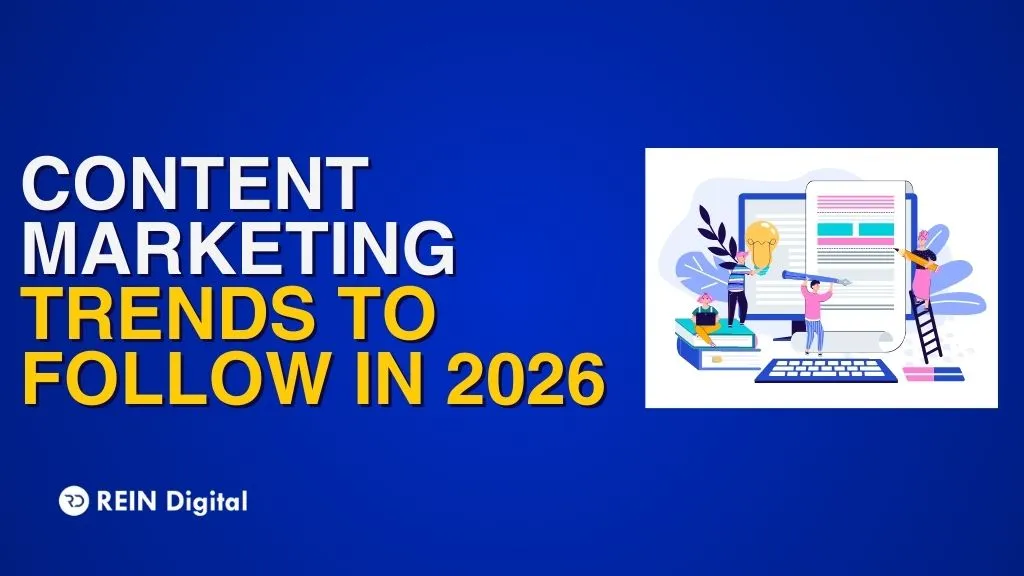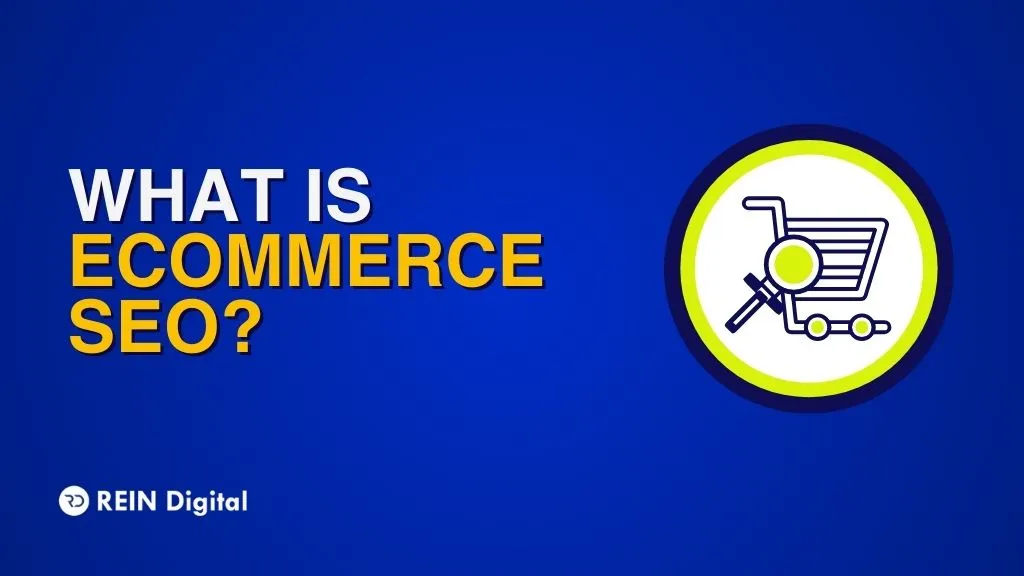.png)
While searching for something online, your ability to use Google can make a world of difference. With a proper search term, you can eliminate unwanted results and find tons of variable and interesting results. Enter advanced Google search operators. These Google search operators act like a secret cheat code that weeds out the unwanted results and focus more on relevant search results. How does this work? While searching for your keyword in the search bar, you add a short bit of text
that becomes special instructions for the search engine for productive and efficient results.
Google advanced search operators can offer SEO insight opportunities and useful pointers that are otherwise missed. Furthermore, these search operators can help in finding PDFs present on your website, blog spot sources, or seeing your website’s cache. Let’s talk about some examples of these advanced search operators in Google that can make you proficient in the real-world application of these operators and commands.
A Few Examples of Advanced Google Search Operators
Google’s primary function is information retrieval. It uses SQL code language for information retrieval from its databases. This language can be used in the Google search bar too. Simply put, by adding operators (symbols or words) in your search, you can get a more precise result. However, it is also important to note that Google search doesn’t pay attention to punctuations unless they are used as operators. Here are a few operators and search commands:
1. Cache
This cache operator allows the user to identify when a specific page was recently cached. It helps in knowing when Google bots crawled a page. Example of a cache operator:
cache:domainname.com
2. Allintext
Allintext allows you to find if your searched terms are present in the page’s text or not. It is not completely accurate as it won’t focus on the text appearing close to each other on the webpage. Example of the Allintext operator:
allintext:content marketing plan
3. Intext
Intext has a global perimeter, which enables you to obtain terms that appear in the proximity of the webpage. It helps figure out how other websites are optimizing their on-page SEO and how Google is categorizing it. Example of Intext:
Content marketing intext: marketing campaign
4. Inposttitle
While researching for blogs, this operator helps in pinpointing the blogs that exactly match your requirements by matching the search terms of several titles of the blogs. Example of Inposttitle:
Inposttitle:fat loss goals
5. Allintitle
Allintitle is one of the best ways to find blogs that match the type of content that you want to publish on your website. This way, you can ensure that your content is a notch higher in quality than your competitors. If you want to find out what others are waiting for about SEO then you can use the following example:
allintitle:how to lose weight
6. Intitle
Intitle will narrow down the search results for a specific phrase to obtain more targeted results. In case you want specific results about “cleaning a MacBook Air” then you can search with this example:
intitle:cleaning a macbook Air
7. Allinurl
Allinurl discovers URLs in the internal search pages specific to your search terms. For instance, if you want to find a webpage that constitutes the term “guitar capo” then you can use the example mentioned below:
allinurl:amazon guitar capo
This operator will use the term guitar capo and unveil all the internal URLs on the e-commerce website with the phrase “guitar capo.”
8. Inurl
This command is useful in finding out your first targeted search phrase in the link or the URL and the second targeted phrase in the website’s content. It can find websites with optimized on-page SEO for the researched topics. Example of Inurl:
Inurl:guitar capos
9. Allinanchor
This advanced Google search operator finds out all the pages with the terms following “inanchor” in the anchor text that links back to your page. Here is an example of Allinanchor:
allinanchor:”better ways to make YouTube videos"
10. Inanchor
Inanchor helps in finding inbound links containing the specified anchor text. But, the global results are not entirely correct and the data is sampled. Here is an example of Inanchor:
inanchor:”graphic designing”
11. Filetype
If you want to search images that have a certain file type such as .png, .gif, or .jpg, then you can narrow down the search with the help of Filetype. This operator can also pick out specific memes or infographics based on the search term. Filetype can also recognize other files such as PDFs and stray images which Google might have picked up. It can find files cached by Google but it will not show robots.txt files in SERP. Here’s an example:
site:domainname.com filetype:txt – inurl:robots.txt
12. Around()
If you want to completely narrow down your search results then this advanced google search operator will discover search results where more than two search phrases are present on the same page and close to one another. The number of repetitions of the search terms must be mentioned in a bracket. Here is an example of Around ():
graphic designing AROUND(2) tools
13. @
If you want your searches to be limited to only social media then you use the @ symbol. Also, you can use the #symbol to look within hashtags on Google. Here is an example of @:
office chairs @Facebook
14. Or
This search command enables you to look for web pages that possess one search term ‘or’ the other. Or will help you find phrases like piano or keyboard, but not the pair. Here is an example of Or:
Piano OR Keyboard
15. Quotes (“word”)
This advanced search operator in Google will find exact results instead of broad results found with a standard search. Here is an example of Quotes:
“Guitar tuning”
16. Exclude Words: (-)
Using the subtraction or minus sign can exclude terms that you don’t require in the SERP. For instance, if you want to find web pages that show “crypto investment advice” but not from Forbes then your search term would look like this:
“crypto investment advice -Forbes”
17. Add words: (+)
By using an addition or a plus (+) sign in the search bar with your search term you can find results that you wish to include in your search results. For example, if you want to search for content marketing with social media then your search would look something like this:
“content marketing + social media”
18. Wildcard: (*)
By using a wildcard advanced Google search operator or an asterisk (*) sign, you will find results that could fill the space with anything. Here’s an example:
“Top * SEO tools”
19. Site:
Site advanced search operators in Google can help you find results out of a specific website. For instance, if you want to read an article on artificial intelligence on your favorite website then you can use this command:
“site:forbes.com artificial intelligence”
20. Related:
This Google advanced search operator can discover similar content on multiple websites. Here is an example:
“related:websitename.com”
21. Info:
This command can discover information associated with the domain you are finding. You can easily find aspects such as on-page domain text, matching on-site pages, and caches of the found websites. Here is an example:
“info:websitename.com"
With so many commands at your disposal, you might be thinking, how can I use them in a real-world scenario? Let’s this topic in detail:
Practical Usage of the Google Advanced Search Operators
Let’s be honest, while performing a Google search, you have an objective in mind. You have all the theoretical knowledge but, you don’t know how to apply a great combination of advanced Google search operators and commands to achieve an optimal result. Therefore, we have mentioned a few ideas to unlock the full potential of these operators and use them in various SEO practices.
Conduct Deep Website Content Research
Advanced Google search operators can help in pinpointing valuable and relevant content on the web. These have the power to show you anything from the most recent articles on social media optimization to tutorials on learning the best guitar chords. However, while performing your research, excluding unnecessary terms is as important as including important terms.
1. Excluding Unnecessary Terms
Let’s say while researching for SEO content, you want to learn about keyword research articles but you want to exclude topics on short-tail keywords. Then the following example would do the trick:
keyword research -short-tail keywords
2. Excluding Multiple Terms
Again, let’s say you are digging into keyword research but you want to exclude multiple search terms such as short-tail keywords, geo-targeting keywords, and intent targeting. In this case, your search term would look like this:
keyword research -short-tail keywords -geo-targeting keywords -intent targeting keywords
3. Excluding Exact Terms
For instance, you are researching technical SEO audits and want to exclude 404 errors and canonical URLs then this command would do the trick:
technical seo -“404 errors” -“canonical urls”
4. Excluding Irrelevant Sites
Oftentimes, you don’t want certain websites to appear for your research. For such cases, you can use the following operator:
technical seo -site:quora.com
5. Technical SEO Audits
Technical SEO audits have well over 200 factors that an SEO professional must consider fixing, particularly for large websites. There are a lot of tools in the digital marketing space that will show you what a website is lacking in terms of on-page and off-page SEO. Veteran SEO professionals, however, know how to develop a strategy based on the results from an SEO audit. These experienced professionals use advanced Google search operators to ascertain how the search engine indexes their website. We have mentioned some ideas to use some of the operators to improve your SEO.
6. Finding Out How Your Site is Indexed
By using the site: search operator, an SEO executive can establish how Google indexes their website. The index results can show you technical errors on a large website which can hamper your SEO efforts. This operator can also show you the site’s index count. Taking the index results into consideration, you can create a custom SEO strategy.
For example, a website has 270 pages but Google indexed 5,000 pages from the website. This means that some pages on the websites are incorrectly generated and there are also http:// to https:// transition issues, and the redirects are malfunctioning.
7. Auditing the http:// to https:// transitions
To audit this transition, you have to use this advanced Google search operator:
site:websitename.com -inurl:https
With this operator, you can audit the faulty http:// to https:// transitions. In the example, https:// urls are excluded but you can include them by clearing the minus sign.
8. Removing Multiple Subdomains
When you are working on a large brand website, which is internationally known, it tends to get messy due to staging sites. However, the following operator can help you get rid of the staging websites:
site:domainname.com -inurl:stage -inurl:dev -inurl:staging
9. Finding Duplicate Content
Duplicate internal content pages can create real problems in your SEO efforts as they can affect your rankings. In the case of internal duplicate pages, you can use the following search operator:
site:websitename.com “search term”
This combination of operators will give you surface-level knowledge about the number of results returned by the search term. Once pinning down the problem, you can use one of the several tools present in the market to solve the issue.
10. Finding Backlink and Content Opportunities
There’s no doubt that backlinks are one of the most significant factors for building the authority of your website. A diverse backlink portfolio has the strongest correlation with better rankings when compared to other factors. With that being said, you have to find quality backlinks first. Buying them is out of the question as Google doesn’t encourage it, and websites don’t just distribute them for free. This brings us back to research and some basic search operators can help immensely, but advanced combinations can do wonders. By combining intitle: and inurl: you can easily filter our fluff material and find useful resources of link pages that you require.
To Sum it Up
Overall, it is evident that Google is still the undisputed king of search engines as it dominates the worldwide market share of search engines by a long haul. Understanding how Google works and how advanced Google search operators work can work wonders for your SEO efforts and blow your competition out of the water.